프리셋은 다들 아시겠지만 V-Ray자체에도 제공이 되고 있습니다.
As you all knows, V-Ray has itself presets too.
As you all knows, V-Ray has itself presets too.
설정 가능한 옵션이 참 많네요 그쵸?
There are so many options, right?
There are so many options, right?
하지만 전 맨 아래에 있는 맥스 내장 프리셋을 더 선호하는 편입니다.
But I prefer this max genuine preset.
But I prefer this max genuine preset.
왜냐하면 보통 모델링 단계에서는 스캔라인 랜더러로 놓고 모델링 하면서 테스트 랜더링을 한 다음
Because when I do a modeling, mostly use scanline render to check model,
Because when I do a modeling, mostly use scanline render to check model,
재질을 설정하는 단계에 가서 V-Ray등으로 변경을 해서 사용하는데
And then, I need to change to V-Ray for material works.
이 때 프리셋 버튼이면 한방에 해결이 되거든요.
To do, there is simple solution.
To do, there is simple solution.
방법은 매우 간단합니다.
The process is very simple.
The process is very simple.
원하시는 V-Ray 설정을 모두 합니다.
Just set your all V-Ray settings include sRGB on VFB.
Just set your all V-Ray settings include sRGB on VFB.
VFB에 sRGB도 켜 놓았습니다.
그리고 랜더 설정 창의 맨 아래에 있는 Preset 을 누르면 기존에
있는 프리셋과 함께 Save Preset 이 보입니다.
Now you can see the 'Save Preset' menu within Preset drop-down in the bottom of the Render settings window.
Now you can see the 'Save Preset' menu within Preset drop-down in the bottom of the Render settings window.
이걸 선택하면 프리셋을 저장할 경로와 이름을 지정할 수 있습니다.
You can assign the path and name to save a preset.
제가 만들어 놓았던 여러가지 프리셋들이 보이는군요.ㅎㅎ
There are my presets in here. :)
There are my presets in here. :)
원하는 경로에 이름을 지정합니다. 이런, 이름이 test가 아니라 text가 되버렸군요.ㅎ
Now assign your preset name. Oops, I mis-typed the name with text. :-)
저장 버튼을 누르면 뭘 저장할 것인지 물어봅니다.
Click the Save. Then pop-up window ask what you want to save.
Click the Save. Then pop-up window ask what you want to save.
특별히 나머지 부분에 설정한 게 없다면 V-Ray설정부분만 선택을
하고 저장을 하시면 되고
If you have no other options for them, just select the V-Ray setting only.
나머지 부분을 미리 설정해 놓으셨다면 그 부분도 설정하시면 됩니다.
But if you have other settings, you should select them all.
여러개를 선택하시려면 컨트롤 키 누르고 클릭하면 됩니다.
To select several, just 'CTRL+Click'
To select several, just 'CTRL+Click'
저는 보통 Render Elements의 MultiMatteElements를 자주 사용하는 편이라
For me, normally I use several MultiMatteElement.
여러개의 MultiMatteElements를 123,456,789 등의 이름으로 변경해서 해당 Id 를
지정해 놓고 사용하기도 합니다.
Sometimes I add several MultiMatteElements and renamed it to 123, 456 or 789 for Material IDs or Object IDs.
Sometimes I add several MultiMatteElements and renamed it to 123, 456 or 789 for Material IDs or Object IDs.
그럴 경우 저장할 때 Render Elements 도 함께 선택해서
저장을 해 놓습니다.
In this case, select both Render Elements and V-Ray Adv.
In this case, select both Render Elements and V-Ray Adv.
이제 저장은 끝났습니다.
Click the Save and that's all.
Click the Save and that's all.
다시 Reset 을 해서 스캔라인으로 돌아간 다음
Now reset the 3ds Max to return to the scanline render.
Now reset the 3ds Max to return to the scanline render.
하단의 프리셋에서 앞서 저장한 text (^^;;) 를 선택합니다.
Select the 'text' preset. :-)
Select the 'text' preset. :-)
어떤 부분을 불러올 것인지 물어봅니다.
You can choose what to load.
제가 저장할 때 V-Ray설정과
Render Elements만 저장을 했기 때문에 두 가지만 보여줍니다.
Two categories are shown because I've selected these two before.
Two categories are shown because I've selected these two before.
두가지 모두 불러올 예정이므로 저 기본상태에서 그냥 Load만 합니다.
Just click the Load button with default setting.
만약 Render Elements는 불러오고 싶지 않다면 밑에 V-Ray설정만 선택하고 로드하면 되겠죠.
If you don't want to load Render Elements, just select V-Ray Adv only.
If you don't want to load Render Elements, just select V-Ray Adv only.
자 둘 다 선택한 상태로 불러왔습니다. 랜더러 설정도 잘 되었고
Now all settings are loaded.
랜더 엘리먼트들도 다 잘 불러와 졌네요
Check the render settings and Render Elements.
Check the render settings and Render Elements.
이제 좀 더 간편히 사용하기 위해서 툴바에 추가해 보겠습니다.
Now I will add an icon to toolbar to more easy way.
Now I will add an icon to toolbar to more easy way.
Customize User Interface 창을 열고 툴바 탭을
선택합니다.
Open the Customize User Interface and select the Toolbars tap.
Open the Customize User Interface and select the Toolbars tap.
왼쪽 카테고리에서 Render 를 선택합니다.
Select 'Render' Category.
Select 'Render' Category.
중간쯤에 보면 Render Preset Slot A , B, C 등이 보입니다.
You can see the 'Render Preset Slot A, B, C,..'
이걸 드래그해서 툴바 임의의 위치로 복사해 줍니다.
Drag it to Toolbar as you wish.
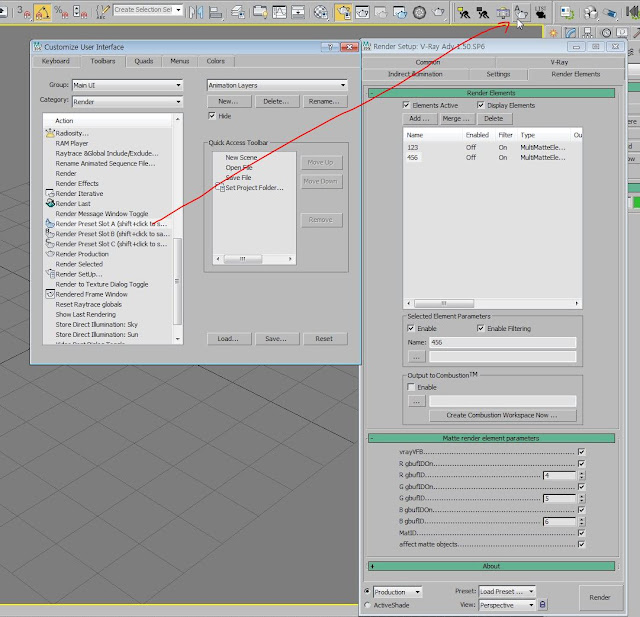
툴바에 새로운 아이콘이 하나 생겼네요.
You've got new icon.
그럼 그럼 원하는 프리셋을 불러와서 랜더세팅을 완료한 상태에서 저 아이콘을 Shift 키를 누른 채 클릭을 합니다.
Now load a preset what you want, and SHIFT+Click the icon.
프리셋 이름이 a로 변경이 되었네요.
Preset name is changed to 'a'
다시 리셋을 해서 스캔라인으로 돌아가서
Reset 3ds Max to go back to Scanline render.
아이콘 A를 누릅니다.
Click the 'A' icon.
원하는 세팅으로 바로 변경이 되었네요.
Wow, my settings is back!
끝.
Thanks and sorry for my poor english. :-)
















No comments:
Post a Comment
로그인하지 않아도 댓글을 달 수 있습니다.